Registering a team for an event only takes a minute but does require that you have teams created in your Club Portal. The steps below outline the process to create a team in your Club Portal. There are a few steps but most only take a second to input.
Step 1 – Log in through your Club Portal – CLICK HERE for your Club Portal Log In (contact Veronica if you’ve lost your username and password, or need one made)
Step 2 – Click “Roster Sheets” under the “Members/Team Sheets” section on the top left of the page. (See Screenshot – Roster Sheets 1)
.png)
Step 3 – If the team has already been created proceed to Step 9.
If the team hasn't been created yet, click “Add” and set the “Create Roster For” tab to “Team” (See Screenshot – Roster Sheets 2)
.png)
Step 4 – Select your “Age Grade”, this is the same as your team’s age category.
Step 5 – Beside “Team” select “Create New Team”
Step 6 – Enter your team name without the Club Name. Your individual team name will already include the Club name.
Step 7 – Beside “Roster Name” copy and paste your team name again.
Step 8 – Hit “Save” and you’re done
Step 9 - Register the team by clicking the little purse icon shown in the attached photo (See Screenshot – Roster Sheets 3).
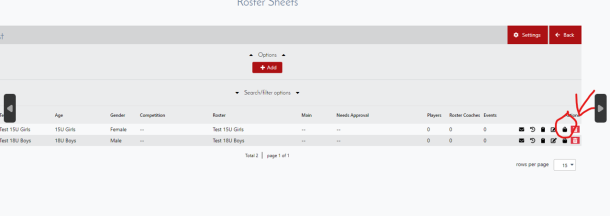
Questions or issues? Feel free to reach out directly to
Veronica Sweeney for assistance.